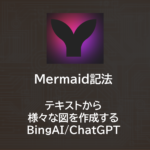ExcelVBA | サムネイル付き写真リストを作成する
- 2023.01.29
- 開発系

自分用のVBAメモです。サムネイル付きの写真リストの作り方です。
作りたいもの
フォルダ「C\test」内の写真をリスト化します。
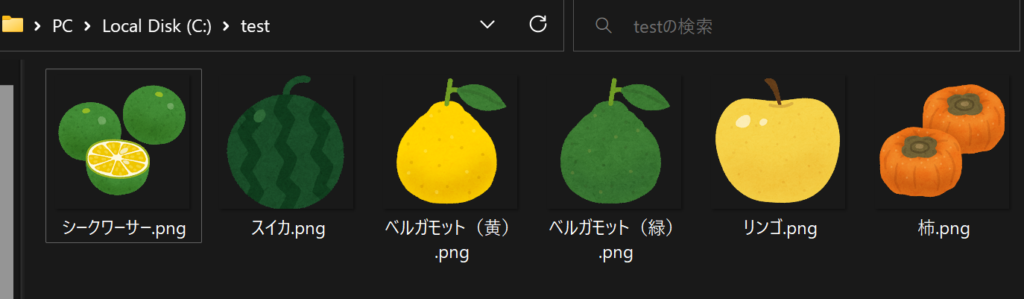
完成品は以下の通りです。
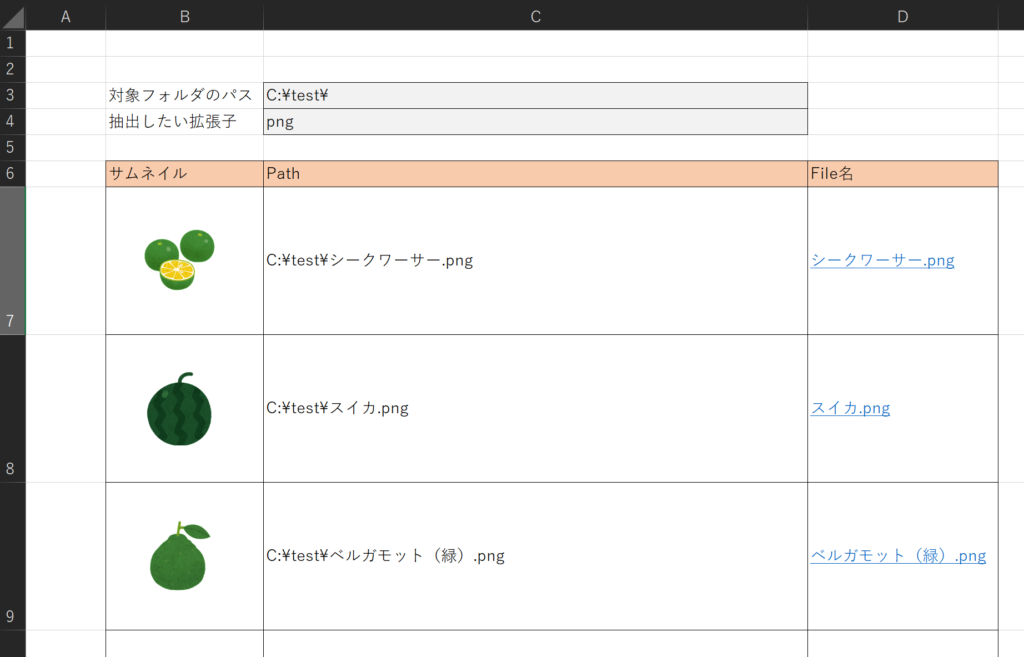
コード
コードは以下の通りです。
Sub Main()
Dim Folder_Path As String
Dim Extention As String
Dim File_Name As String
Dim Cnt As Long
'初期値
Folder_Path = Range("C3")
Extention = Range("C4")
Cnt = 7
'ワイルドカード付きのファイルパスを生成
File_Name = Dir(Folder_Path & "*." & Extention)
'各種クリア
Range(Rows(Cnt), Rows(5000)).ClearContents
Range(Rows(Cnt), Rows(5000)).ClearFormats
'シート上の全オブジェクトのクリア
Dim tmp_shape As Object
For Each tmp_shape In Sheets("Main").Shapes
tmp_shape.Delete
Next
'各種設定
Range(Rows(Cnt), Rows(5000)).RowHeight = 100 '行の高さ
Range(Cells(Cnt, 2), Cells(5000, 4)).Borders.LineStyle = xlContinuous '罫線
Do While File_Name <> ""
Call MakeThumbnail(Folder_Path & File_Name, Range("B" & Cnt)) 'サムネイルの挿入
Range("C" & Cnt) = Folder_Path & File_Name 'ファイルのフルパス
'ハイパーリンク
ActiveSheet.Hyperlinks.Add _
Anchor:=Range("D" & Cnt), _
Address:=Range("C" & Cnt), _
TextToDisplay:=File_Name
File_Name = Dir()
Cnt = Cnt + 1
Loop
End Sub
Function MakeThumbnail(File_Path As String, Cell_range As Object)
Dim myShape As Object
'------------------------------------------------------------
'写真の挿入
'参考: https://learn.microsoft.com/ja-jp/office/vba/api/excel.shapes.addpicture
'------------------------------------------------------------
Set myDocument = ActiveSheet
Set myShape = myDocument.Shapes.AddPicture( _
Filename:=File_Path, _
LinkToFile:=False, _
SaveWithDocument:=True, _
Left:=Cell_range.Left + 25, _
Top:=Cell_range.Top + 25, _
Width:=50, _
Height:=50)
'挿入した画像がセルサイズに合わせてサイズ変更出来るように設定
myShape.Placement = xlMoveAndSize
End Function
備忘録
①AddPicture関数
以下のMicrosoftDocを参照
②xlMoveAndSize
myShape.Placement = xlMoveAndSize とすることで、フィルタを利用したときでもサムネイル画像もフィルタできるようになります。(以下の設定をしている)
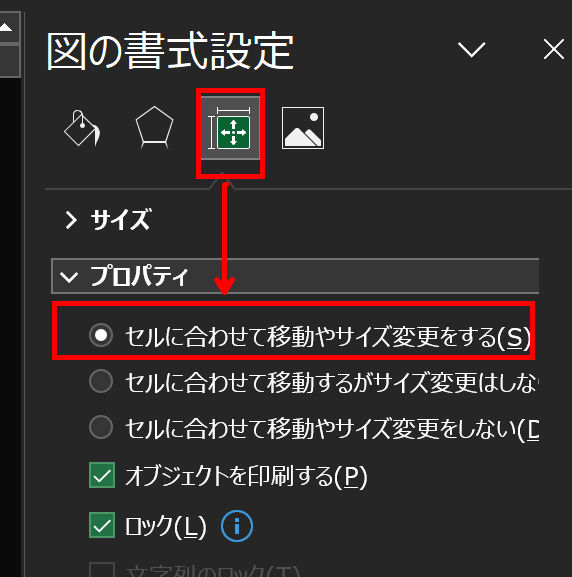
以上です!
-
前の記事

PHP | PHPの手動インストール方法(XampやBitnamiを使用しない方法) 2022.11.07
-
次の記事

Mermaid記法 | テキストから様々な図を作成する | BingAI/ChatGPT 2023.02.23